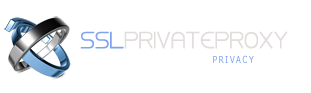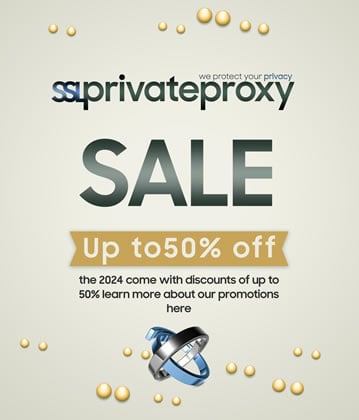In this tutorial we will see how to configure a proxy server in Mozilla Firefox. To change the proxy settings, please follow the steps below:
- 1. Go to your SSL Private Proxy account and open “My Proxies” page to see the proxy list purchased
- 2. Download the proxy list by clicking the download link
- 3. Open Mozilla Firefox and Click on Tools -> Options for Windows, or Firefox --> Preferences for a Mac
- 4. Click on Advanced, then the Network tab and click on the Settings button
- 5. Click the radio button for "Manual proxy configuration" and enter your shared or private proxy ip from your proxy list. Check "Use this proxy server for all protocols" and Click "OK".
- 6. Open any internet site and the browser will prompt for login, enter the username and password. Now you are ready to browse the internet with your new IP address provided by SSLPrivateProxy.